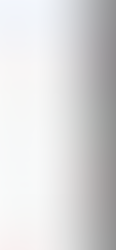9 Steps to Complete Digital Organization
- Jessica Haizman
- Feb 20, 2020
- 10 min read
Updated: Jan 12, 2024
All my organization systems stem from my digital organization. I keep my phone and computer as organized as possible- and the rest of my life falls into place. Do you need help getting everything in order? I will explain to you everything related to digital organization in this post.

My suggestion to you if you are just getting started is to focus on one of these each day, do not try to get completely organized in all of these 9 areas in one sitting or you will become way too overwhelmed.
My other suggestion for you is to schedule in your cleaning schedule to clean up each of these areas. If you do a good job of keeping them clean, this will be a freebie to check off; if not, you can spend a few minutes cleaning it up before it gets too bad.
* Note, I use Google for most of my storage needs, and I have all Apple products.*
Let's start with the key components that we will be working with;
1. Google Photo storage and organization
2. Google Calendar
3. Google Email(s)
4. Google Drive
5. To-do List
6. Notes
7. Desktop
8. Phone
9. Backup
1. Photo Storage

Storing photos for me is quite simple. My phone backs up to Google Photos, which means all I have to do is check to make sure everything synced up before deleting ALL my photos off my phone. That's right, almost everything. The only photos I keep on my phone are my top 10 favorite photos from my wedding (since people so frequently ask, and I love to look). But everything else gets deleted since I can access it all on Google Photos.
My husband's phone and our iPads are also synced to the same Google account, which means EVERYTHING is in one place- we pay $1 a month for extra storage-trust me it's worth it!!!
Since all my photos are uploaded, it makes it easy to access because Google Photos allows you to search by date- or by typing in keywords that will pull the photo up. I can access Google Photos from any device (even if it's not my own). I also love this because when I go to make my yearly photo book, I have access to ALL photos I have taken throughout the entire year, in chronological order, which is how I organize my book!
2. Google Calendar
Using a digital calendar has its pros and cons. If you are a planner type person, then skip this step, but if you have yet to take on a calendar system- here is everything you need to know.
I use Google Calendar so that, again, I can access it from all of my devices. Start by setting up your calendar. Think of the different categories of your life and make 'Calendars" for each of those and have them color-coded. Here are categories that I use, which is a good starting place- but make sure they are unique to your life and schedule.
Jessica Personal- Pink
Family Activity- Orange
Husband Business- Neon Green
House- Teal
Finance- Dark Green
Jessica Work- Purple
Meal Planning- Dark Blue
Birthdays- Yellow
Kids- Light Blue
It takes time to get used to adding to your calendar and to remember to change the times and the calendar to ensure that it's the correct color. It takes time to get your husband on board. But it's so worth it- take time to play around with the calendar until you are comfortable, and then keep at it until it becomes a habit. Soon, everything will be on your calendar and you will never forget an event, a birthday, or truly ANYTHING.
3. Email
Email is my main form of communication with so many people.
a. Personal communication with family
b. Professional correspondence for Interpreting (Self Employment)
c. Professional correspondence for Body By Bulb (Husbands Business)
d. Personal correspondence for bills/accounts (we sign up for ALL paperless)
e. Professional communication with followers for my Blog/Instagram
f. "Please Enter your Email"- for all stores, programs, blogs, websites, etc.
Because we have so many types of communication via email, I need to keep my email very organized. To do this, I have an email for each category.

a. Personal email- We share a personal email that houses all of our bills and personal communications. We have 4 folders in this email- Home (Utilities), Jessica Personal, Alexander Personal, and Taxes.
b. Business email- We have an email designated to all Body By Bulb. We have 4 folders in this email; Business, Clients, Podcast, and Testimonials
c. Self-Employed Email- This email is for my correspondence with the variety of organizations that I work with. I have a folder to keep track of my CEUS (Continuing Education Credits), a general folder for new organizations, and general interpreting emails, and then I have a folder for each contract I have with a variety of institutions. These are labeled as the name of the institution.
d. Blog Email- This email is linked to my blog, YouTube, and Instagram and houses all my correspondence that I have with any of my lovely friends or anything related to the website itself or me in a social setting. jessicamaehaizman@gmail.com <3
e. Junk Email- Both my husband and I have an email that is designated for JUNK. We use this to subscribe, give to stores, sign up for trials, and anything else that is going to send email after email. I still keep this email clean. However, he doesn't. He has thousands of emails in his inbox and just searches what he's looking for but it's all in ONE PLACE!
All of my Google emails are linked to my Google email account on my phone and notifications are enabled. These emails are what I find incredibly important, need to be responded to or taken care of, and need to stay organized.
My spam email is Yahoo, and the reason that I love that it's separate is that I can individually turn off notifications for this app because it's NOT PERTINENT. (I'll explain more about notifications when I talk about organizing your phone).
4. Google Drive is my favorite thing in this whole wide world (not really) but I love it so much.
Because I already have a Google account set up for each "category" of my life- I also have Google drives that match. So I'll just share with you what we keep on each.

a. Personal email/drive- Folder for Taxes (past tax PDFS and a spreadsheet for my quarterly taxes), Personal Documents (copy of our lease, jewelry appraisals, and before photos of the house we are renting), and 3 spreadsheets: our budget/expense list, our address book, and our accounts. (all explained further on my blog and free downloadables/printables!)
b. Business email- Broken down into Clients, General Paperwork, and Podcast; these are all broken down into subcategories, but I won't bore you with the logistics of our business! :)
c. Self-Employed Email- This is broken down by each institution that I work for, labeled by their name. + a folder for application materials.
d. Blog Email- I actually don't have anything on this Google Drive- I use Canva to create documents and they are saved there, so not much paperwork for a virtual blog :)
**My drives are linked to my phone, so I can access them at any moment.**
5. To-Do List
I use the reminders app on my Apple iPhone to house my to-do list. I rely on my to-do list for everything, and I mean everything. My husband gets mad because if he asks me to do something when I don't have my phone near, there is absolutely 0% chance that I will remember to do it. Part of me hates this, part of me loves this- I have a strong desire to have a clear to-do list, and I work like a maniac times 10 to finish it- speed of light, some may say. I'm incredibly productive and nothing is more satisfying than checking one more thing off my list- and that I do quite often.

I've used apps, paper, notes, books, calendars, etc. but found that the reminders app is my all-time favorite. I have a preference for checking it off and it DISAPPEARING. (Erasing a to do from a paper list wasn't cutting it, and crossing it off gave me anxiety because it was still there) ** Some people LOVE seeing all the lines indicating they have finished a bunch, and let me tell you- the reminders app is capable of that as well.
However, I have it set up to hide my completed tasks, and I add all my tasks to it daily, hourly, etc.
My tip for you is to make sure you have access to the app on all your devices, learn how to use it, have categories, and have a long and short-term list.
I have lists for Personal/Professional, Body By Bulb, Blog, Grocery, and My husband has his own to-do list.
In each list, I have a drop-down list for our long-term to-do's. These are ongoing things that I work on consistently or things that will take a while to complete.
My tip will always be to play around with it until you find something that works for you.
6. Notes

I link up my notes app with my husband so we can both have access to all of our notes. We use notes for basically that- to take notes! However, just like everything else, we keep them organized so when we need them, we can find them.
Here are what we keep notes of:
Cash Back- A list of our credit cards stating what % cash back they have in each category. This is useful to have on our phone because when I'm in line for the grocery store, I can see what card has the highest percent back for groceries/ or gas/ or food!
Restaurants- Simple- Restaurants we LOVE, Restaurants we LIKE, and Restaurants we HATE (we like to try new places, but sometimes we also want to go back to the place where we loved their steak tacos!)
Bucket List- a list of classes we want to take, things we want to try, and places we want to go!
Cleaning List- a list of my "daily 5 to do's", weekly, bi-weekly, monthly, bi-annually, and annually ( I have a printout of this as well but I like being able to access it from my phone/computer, so I can always prepare.
Work Info- This is where my husband tracks his hours so we always know the yearly total and member ID #, and also puts the address of his current job.
Ideas- My husband is a constant flow of random ideas and inventions. He puts them all down here, and who knows, maybe one day you'll be buying his latest new product!
Sickness- this one's new! I'm keeping track of when I have the sniffles, cough, etc. or when my husband has the flu. It's mostly out of curiosity but I also am trying to narrow down when my seasonal allergies start and stop!
Codes- Wi-Fi codes for friends' houses, family's houses, and our house!
Cute Texts- When my husband sends me a cute text, I save it here. I have some from recently and some from years ago when we were dating- I love to look back at these <3
Dream house- A list of things we say, "hey, I hope one day our house will have this!" (Currently, a HUGE bathtub because I'm all about the baths, and for him, it's solar panels and a finished garage).
7. Desktop

My desktop is empty- When I'm working on a project, I might accumulate files and those are either discarded at the end of the project or put on my external hard drive and Google Drive.
Forcing myself to keep my desktop clean is actually forcing me to take a second and go through it and put it in the correct spot.
I have a Macbook and my dock consists of my most used apps. I always "remove from the dock" when it is an app I do not use regularly.
8. Phone

Organizing your phone should be based on your preferences and your life. I know people out there who organize by color (of the app!) or who don't use folders at all OMG.
My suggestion is to group all like items together in a way that makes PERFECT sense; if not, you will never be able to find the dang app!
I use only my front page for apps because who needs more than 1 page of folders for apps? If you do, you have too many.
-I keep my MOST used apps at the bottom dock (phone, google, camera, and messages), and I put my other most used apps that I use every day on my front page (clock, calendar, maps, photos, remote, MyFitnessPal) and everything else is in a folder.
-My folder is Social Media, Productivity, Media, Finance, Google, Transportation, Food, Shopping, and Games. (In each folder, I put the most used apps in the easiest place to tap *for my thumb* and the apps I use less on other pages)
All of my notifications for all apps are turned off; the only thing that I keep on is Email because both of our incomes thrive from that, and I need to be responsive and available. I don't always respond immediately, but at least I'm notified and can check if it's significant. However, for all other apps, I have notifications off so that I'm not constantly opening up and checking my phone. The only attention my apps get is when I designate time to give them attention.
9. Backup
Now that you have everything virtual, you need to back it up. Tell me that Google can crash and that I should print things out, and I'll tell you that my house can burn down. I'm an all-virtual gal and I do what I'm comfortable with. I backup my phone, photos, and documents on the web and my eternal hard drive.
-My phone is on auto backup through iCloud. Every so often, I will also screenshot my home screen so that I have which apps I use saved to Google Photos in case my phone crashes.
-Any important documents on Google Drive are downloaded and saved to my external hard drive.
-Any important photos are downloaded and saved to my external hard drive. I also make a photo book each year so all of our most loved photos throughout the year are printed into the book and saved on Shutterfly.
Between Google Drive and my external hard drive, I have no doubt that I will always have access to anything of mine. I feel fully prepared at all times and love that I have access everywhere I am.

Now this was super long but I tried to use as many details as necessary so that you could truly see everything that is involved in digital organization. Being organized in all areas of your life truly makes the day-to-day so much easier. Take the time this week, today, and any day you need to put in the effort to organize your life digitally, and let me know how it goes.
Share feedback via email, or add me on Instagram to see my every day.
I hope this helps you in every way that you are searching for,
Always, Jess

L E T ' S B E F R I E N D S!